Complete Your First Search with SearchStax Site Search
This is a procedure for completing your first search with the SearchStax Site Search solution:
Confirm that data has been loaded. Navigate to Site Search > Configurations > Basic Configurations > Results Fields. Click on the Return Field dropdown. Make sure the list is populated with your fields.
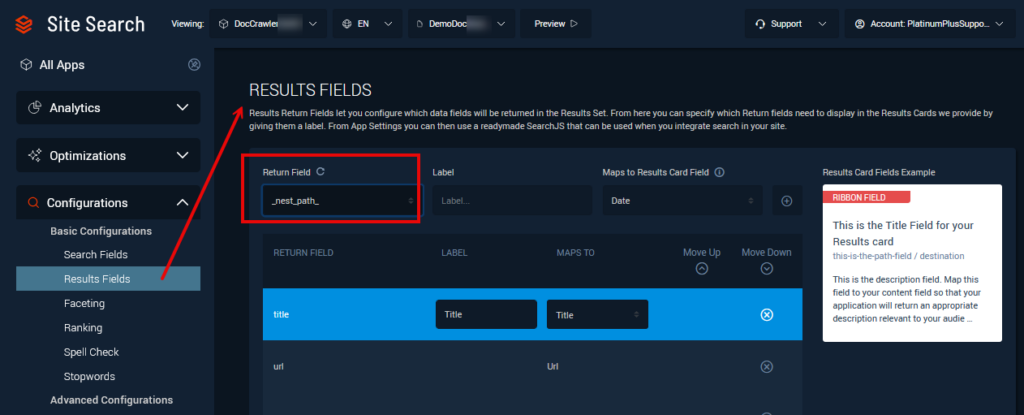
You can map fields in your index to predefined fields in the Results Card. An example is automatically shown on the right of the screen. A mapping is not required to display the fields in the results.
We suggest creating a Title, Description, and URL field. Through trial and error, you will determine the most relevant fields to return to the user. Once you have done this, click Save Draft and then Publish.
Create a Search Profile. A profile is required to run a search and determines what index fields and rules are used for optimal search results. Navigate to Site Search > Profile Selector > Profiles Menu and click Create+.
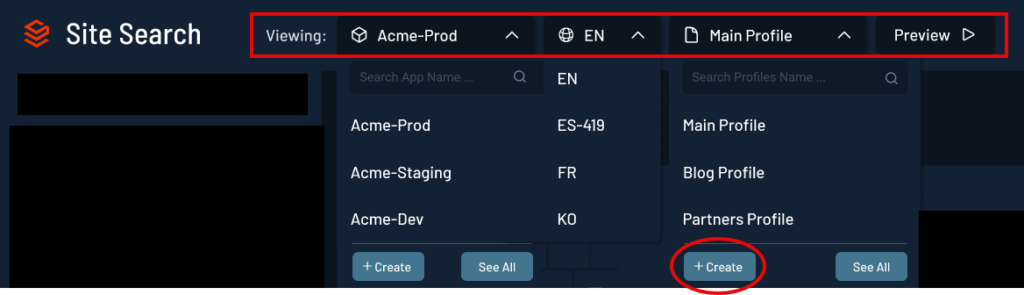
On the Site Search > Configurations > Basic Configurations > Search Fields screen, select the fields that queries will match. Typically, these are consumer-facing fields such as “Page_title”, “Heading_1”, “Description”, etc. When you are done, click Save Draft and then Publish.
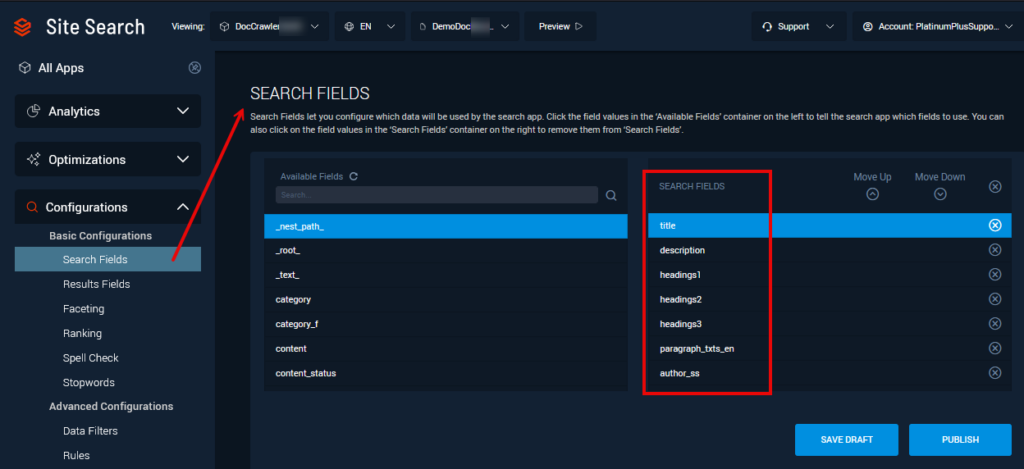
Once the Search Fields are active, you can optionally Rank those fields and add Data Filters, Rules, and Promotions.
Test your Search Profile settings on the Preview page. This is Site Search’s internal testing page. Customize the Preview by selecting the View Style, Sort By and Results Per Page.
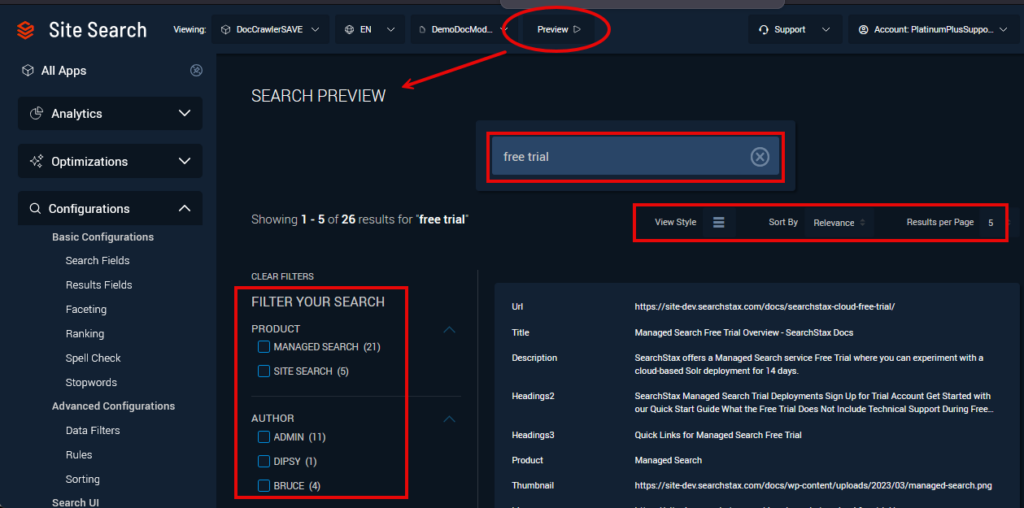
Once you receive results in Preview, you can Add Facets from Site Search > Configurations > Basic Configuration > Faceting to get search results that meet your business requirements.
Share your Search Page by enabling a Site Search > Configurations > Search UI > Hosted Search Experience. This lets you share a search page with people who cannot log into Site Search. Changes in Site Search settings are reflected immediately in the Hosted Search Experience.
Gain Insights with Search Analytics using Search Feedback, the Dashboard, Searches, Content Items, and Custom Reports. These features require user search activity to accumulate before they become operational.
Questions?
Do not hesitate to contact the SearchStax Support Desk.

