Ranking
Site Search > Configurations > Basic Configurations > Ranking
The Ranking screen lets us apply “boost” multipliers to relevance scores of result items that meet special criteria.
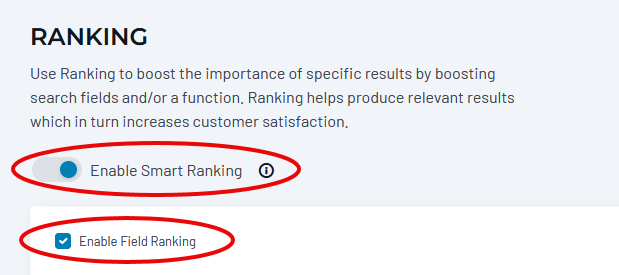
Smart Ranking
Enable Smart Ranking: Enable or disable the Site Search Smart Ranking feature. Smart Ranking reorders search results to match the searcher’s intent.
Field Ranking
Enable Field Ranking: Enable or disable various boost features that are configured from this screen.
- Search Field: If there is a match within a specific field, boost the item’s relevance score.
- Field Value: If a field contains a specific value (whether matched or not), boost the item’s relevance score.
- Function: Boost the item’s relevance score based on a value returned by a function.
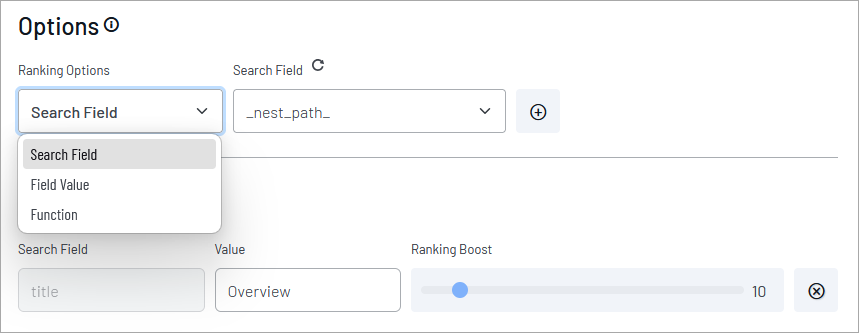
Slide the controls left and right to establish the relative importance of a match in each field. A default (unboosted) field has a boost multiplier of 1.
Search Field
To boost an item when a match occurs within a specific field, select “Search Field” and choose the field from a list. Click the (+) button to create a slider control for that field. Use the slider to adjust the boost.

Note the Reload Schema icon above the list of fields. If you can’t find a field in the list, try reloading the schema. Changes to your website’s Solr schema are not automatically updated in Site Search.

Field Value
To create a boost based on the presence of a specific field value in the result item, select the “Field Value” option and then fill in the field name and the desired value.

Function
To calculate a partial relevance score based on the value of a field, select the Function option and type in a Solr Function Query expression. Click the (+) button to create a slider control.

No spaces!
The function syntax does not tolerate spaces. It will fail to Publish until you remove them.
Some example functions you can use are:
- To boost if the field ‘sitename’ contains ‘Public’:
termfreq(sitename,'Public') - To boost by a date field, ‘publish_date’:
recip(ms(NOW,publish_date),3.16e-11,10,1)
Click the Save Draft button before you leave or refresh a page. Otherwise, changes can be lost. The Publish button makes this Search Profile available to the Preview screen.
Questions?
Do not hesitate to contact the SearchStax Support Desk.

