Creating a Search App
Site Search > Profile Selector > Search App menu > +Create
A SearchStax Site Search solution Search App summarizes popular queries and critical metrics such as click-through rate, average click position, mean reciprocal rank, and frequency of no-results searches.
Create a Search App
- Open the list of Search Apps in the Profile Selector. Click the + Create button.
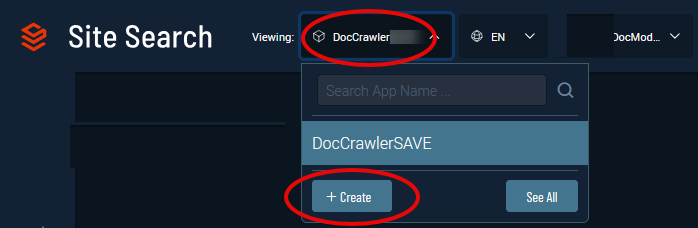
- This opens a screen for configuring the new App.
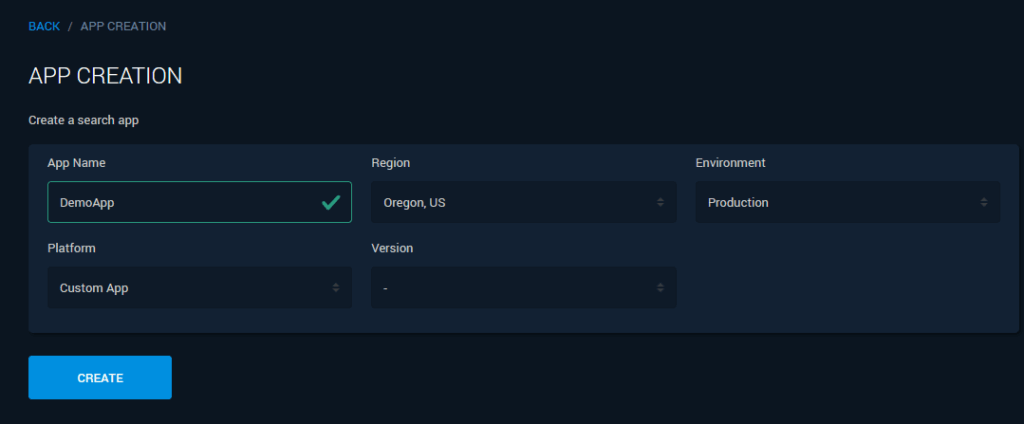
- App Name: The name must be at least six alphanumeric characters. Underbar (_) is allowed, but other special characters are not.
- Region: Select a region near your location.
- Environment: These labels help you differentiate among multiple Apps. They do not limit App behavior in any way.
- Platform: The options are Sitecore, Drupal, and Custom.
- Version: The final selection list offers Sitecore and Drupal versions. For a Custom App, no version is offered.
- Click the Create button to initiate the App. This step needs a few minutes to complete.
Note that a new Search App is simply an empty database. To be useful, it must record user actions from your company website over some significant period of time (days, weeks). There is about a one-hour delay before the first recorded data appears in Site Search.
Questions?
Do not hesitate to contact the SearchStax Support Desk.

