Single Sign-On (SSO) Authentication
Site Search > Account Menu > My Profile
The SearchStax Site Search solution now offers the ability for clients to set up Single Sign-On (SSO) using the Security Assertion Markup Language (SAML), which is an open standard that allows identity providers (IdP) to pass authorization credentials to service providers (SP).
SSO is an add-on Site Search feature that needs to be purchased. If you are interested in this feature, please contact us here. The SSO features of the Site Search will not appear until we have authorized the feature in your account.
Pull down the Accounts menu in the upper-right corner of Site Search and select My Profile.
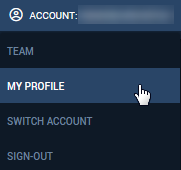
If you scroll down to the lower part of the My Profile screen, the Site Search offers you the option of using Single Sign-On.
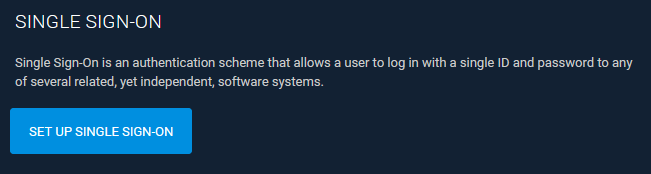
Click the button to view a page of SSO setup fields. The procedure for setting up this feature is the same as that on this Managed Search page.
Login Using SSO
https://searchstudio.searchstax.com/ now provides a button at the bottom for SSO – “Sign-In using your ID Provider.” Click this button.
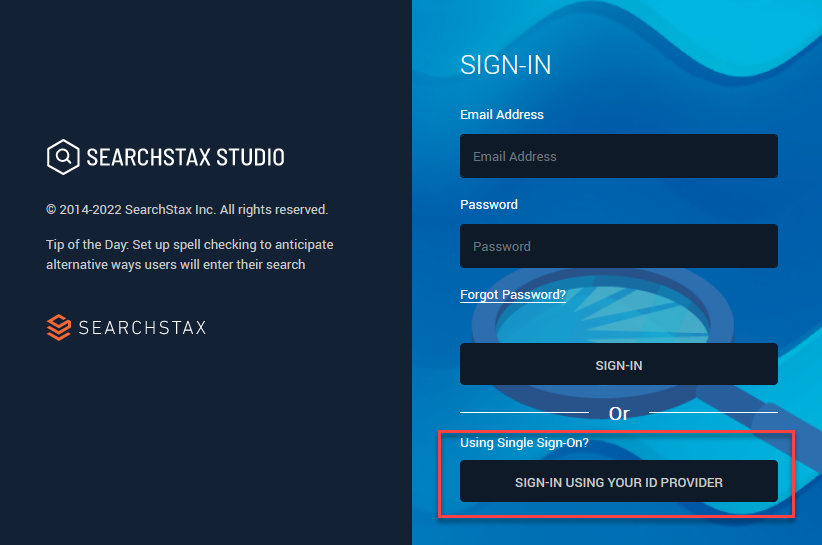
Enter the domain that was setup for the client.
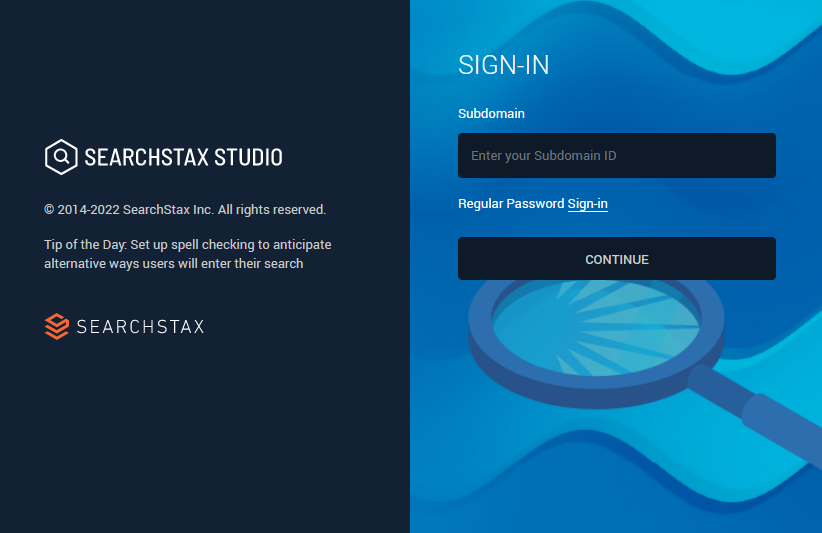
Click Continue. This takes you to your Azure Sign-in page. After you authenticate, it brings you back to Site Search.
Alternately, you can directly go to https://<Subdomain>.searchstax.com to login, and clicking on the “Sign-In With your ID Provider” will take you directly to Azure Sign In.
SSO + Two-factor Authentication
A User can have SSO and Two-Factor authentication both set up. The 2FA settings for a user will apply to all accounts that the user has access to.
However, for the account that has SSO Setup, while logging in, SearchStax 2FA settings will not apply. In that case, 2FA should be set up at the SSO Provider.
Questions?
Do not hesitate to contact the SearchStax Support Desk.

