Two-Factor Authentication
Site Search > Account Menu > My Profile
All SearchStax Site Search solution users have the option of enabling Two-Factor Authentication (TFA) using the Google Authenticator. Pull down the Accounts menu in the upper-right corner of the Site Search and select My Profile.
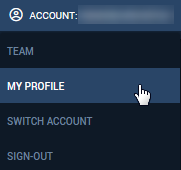
If you scroll down to the lower part of the My Profile screen, Site Search offers you the option of using Two-Factor Authentication.
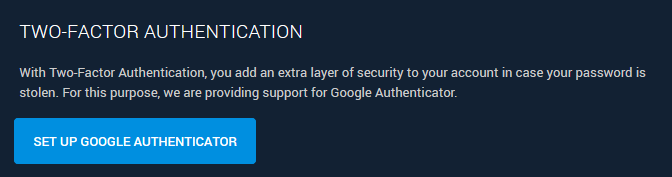
The setup procedure is simple. Click the Set Up Google Authenticator button to generate the QR code on this screen:
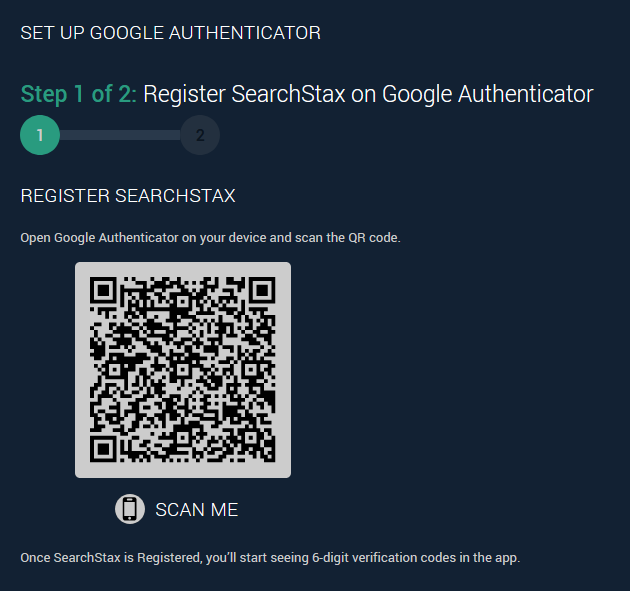
Install the Google Authenticator app on your phone or tablet and use it to scan the QR code. Once the link to SearchStax is verified (which is almost instantaneous), the phone app begins to display six-digit numbers.
When you log into SearchStax, enter your email address and strong password as usual. SearchStax will open a field for your six-digit code. This code changes once each minute, so it is a very secure way to authenticate.
Note that Site Search displays a screen of one-time Backup Verification Codes that you can use if you lose your phone. We recommend that you store these codes in a safe place.
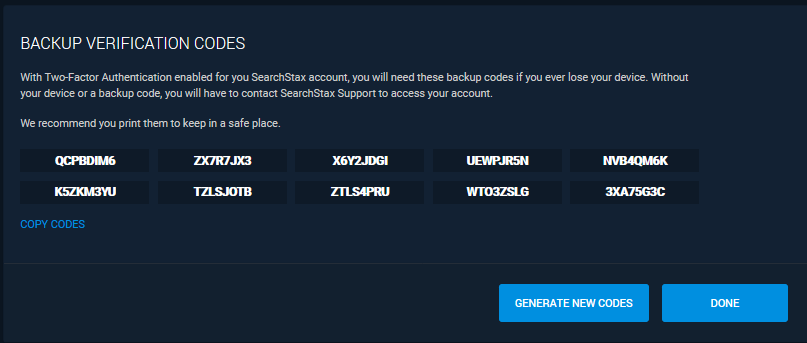
It is possible to disable Two-Factor Authentication from this same Profile screen, should you need to do so.
Questions?
Do not hesitate to contact the SearchStax Support Desk.

