Faceting Tab
Site Search > Search Experience > Results Configuration > Faceting Tab
“Facets” are the lists of field values that appear on your application’s search page. The lists are populated from the set of matching items, and are used to “drill down” and better “focus” the search.
The Faceting Tab of the SearchStax Site Search solution’s Results Configuration screen lets you choose which fields to use for facet generation. For each facet list, you can assign a user-friendly display label. Facet lists should be short, so you can limit the number of displayed values.
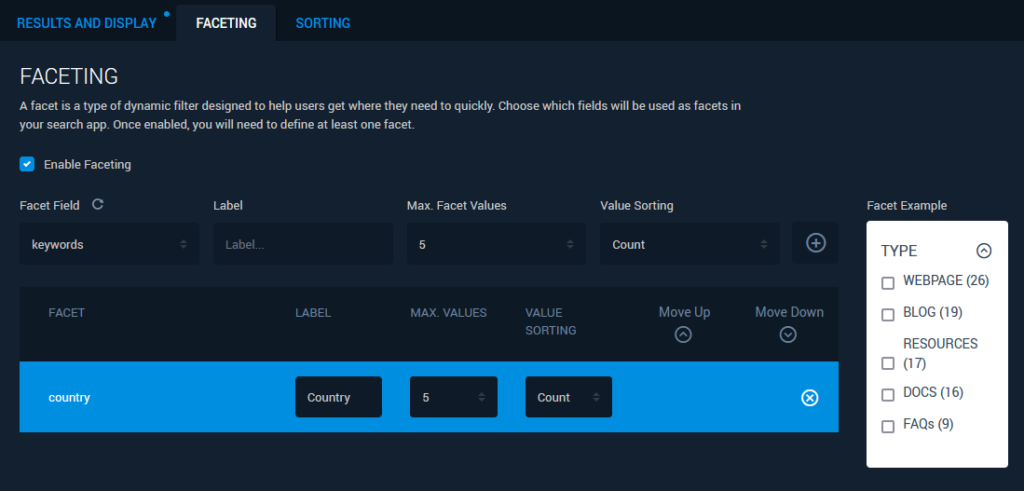
Choose an index field from the Facet Field droplist. Give it a human-readable Label. Set the Max Facet Values to show in the list. Decide whether to sort the values by Count or Alphabetical order. The (+) button on the right adds the new facet to the list of facets below.
Select a facet and click the Move Up and Move Down buttons to control how the facets will be ordered on the search page.
Note the Reload Schema icon above the list of fields. If you can’t find a field in the list, try reloading the schema. Changes to your website’s Solr schema are not automatically updated in Site Search.
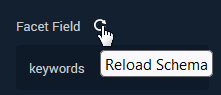
Save Draft stores your changes so you won’t lose them when you log out. The Publish button updates the search configuration to make the changes active.
Questions?
Do not hesitate to contact the SearchStax Support Desk.

