User Management
Complex projects require a fine division of user roles for supervision, development, and security. The SearchStax Managed Search service allows the account owner to invite assistants in multiple roles to meet this need.
Contents:
SearchStax User Roles
Managed Search User Roles
For background on user roles in Managed Search, see Role-based User Roles for Your SearchStax Team.
By default, the person who opens the SearchStax account is the “Owner” of the account. This user can invite other users to participate in the account, up to a limit imposed by the account’s Service-Level Agreement (SLA).
Service-Level Agreements (SLAs)
Features of Silver, Gold, Platinum, and Platinum Plus SLAs are available on the SearchStax Managed Search Pricing page.
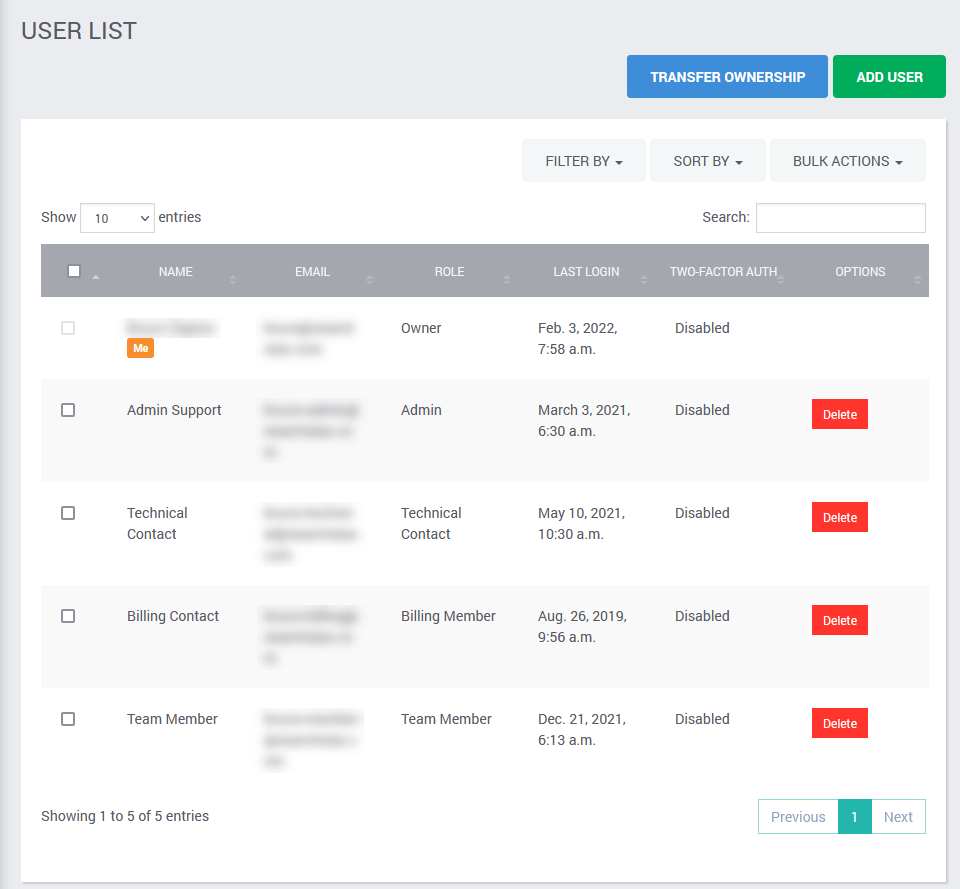
The owner may assign each user to a role, which grants or denies specific powers to that user.
- Owner: The Owner has full control. This is the only user who can terminate the account or transfer ownership to another user. There can be only one Owner at a time.
- Admin: An Admin has full access to technical features, users, and billing information.
- Technical Contact: This role has full technical access, but cannot modify users or billing information.
- Billing Member: The Billing Contact has access to credit-card and billing information only.
- Team Member: The Team Member is a read-only role. This user can view but not make changes.
- Marketer: The Marketer role has the same privileges as the Team Member role.
Account Management
These are the account-management permissions associated with the user roles.
| User Role: | Owner | Admin | Technical Contact | Billing Member | Team Member Marketer |
| Terminate Account | Yes | No | No | No | No |
| Transfer Ownership | Yes | No | No | No | No |
| Add/Remove Users | Yes | Yes | No | No | No |
| Manage Billing | Yes | Yes | No | Yes | No |
Dedicated Deployments
This table explains the permissions of the user roles when operating on Dedicated Deployments.
| User Role: | Owner | Admin | Technical Contact | Billing Member | Team Member Marketer |
| Manage Deployments | Yes | Yes | Yes | No | No |
| Provisioning API | Yes | Yes | Yes | No | No |
| Sitecore Plugin | Yes | Yes | Yes | No | No |
| Backups | Yes | Yes | Yes | No | No |
| Basic Auth, IP Filtering | Yes | Yes | Yes | No | No |
| Third-Party Integration | Yes | Yes | Yes | No | No |
| Manage Alerts | Yes | Yes | Yes | No | No |
| View Alerts/Incidents | Yes | Yes | Yes | No | Yes |
| Pulse Metrics | Yes | Yes | Yes | No | Yes |
Managing Users
The account’s Owner and the Admins can manage the users of the account. This includes:
- Add users to this account.
- Transfer ownership.
- Change a user’s role.
- Delete users from the account.
Adding Users
The Owner and the Admins can add users to the account. (A user can have access to multiple accounts, but will have to be added to each account separately.)
The maximum number of users per account is determined by your Service Level Agreement (SLA). The Silver (self-service, pay-as-you-go) SLA permits the account owner plus one other. Premium support plans provide for various numbers of users. See We need more SearchStax users! for details.
It is possible to add SearchStax users to an account for $10/user/month. Contact the SearchStax Support Desk to explore this possibility.
To add a new user to an account:
- Navigate to Settings > Users in the navigation bar at the left edge of the screen.
- Click on Add User.
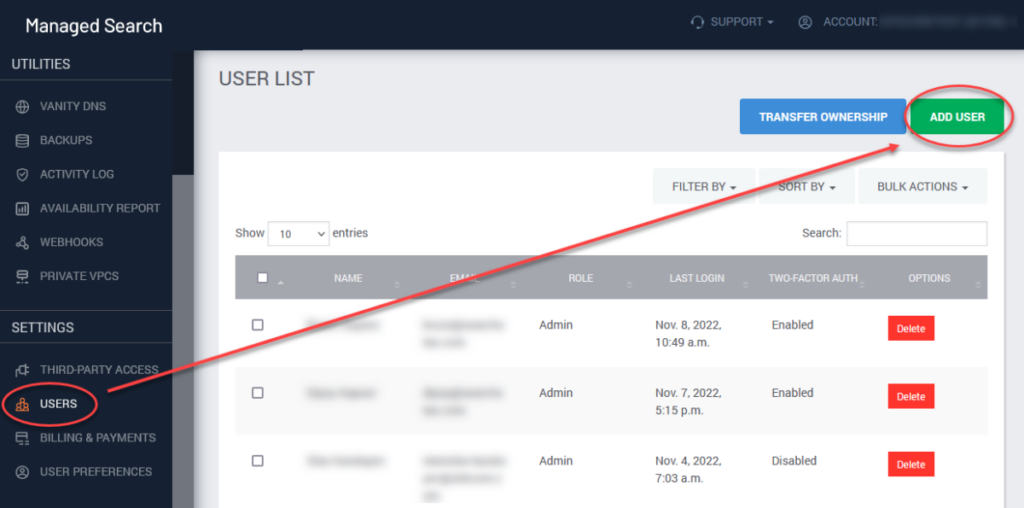
- Fill out the user enrollment form:
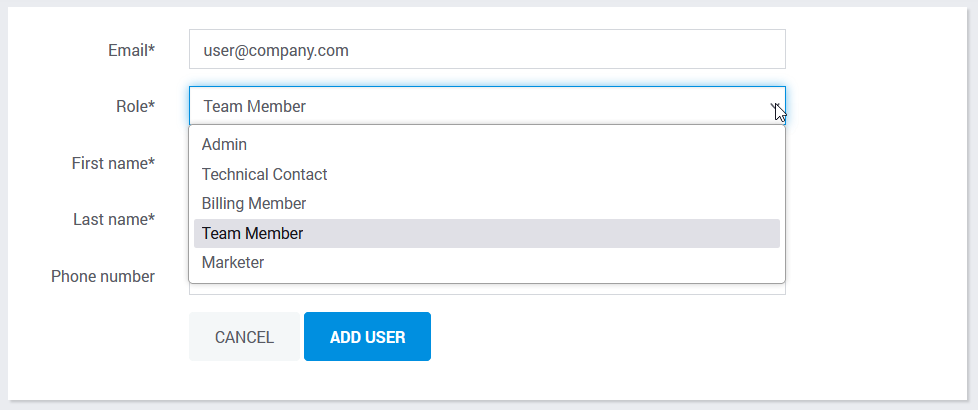
The system sends a welcoming email message inviting the new user to register with SearchStax. The registration link is good for 24 hours. If the prospective user lets the time run out, the Admin can reissue the invitation using the Bulk Actions menu described below.
Transfer Ownership
The Owner can Transfer Ownership of the account to another user who is enrolled in the same account.
- Navigate to Settings > Users in the navigation bar at the left edge of the screen.
- Click on Transfer Ownership.
- Select the new owner from a list:
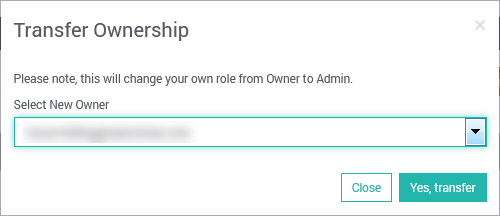
Change a User’s Role
Either the Owner or an Admin can change the role of a current user using the Bulk User Actions menu described below.
Deleting a User
Only an Admin can delete a user from an account. Note that this revokes a user’s access to that account, but does not delete the user from the system. The user might still have access to other accounts.
To delete a user:
- Click on Users in the navigation sidebar.
- Click the red Delete button next to the appropriate user.
- You will be redirected to a confirmation screen, where you can click on Sure, delete this user in order to proceed.
Bulk User Actions
The Bulk Actions menu is available to the Owner and Admins only. The menu is inactive until you check one of the boxes beside the user names.
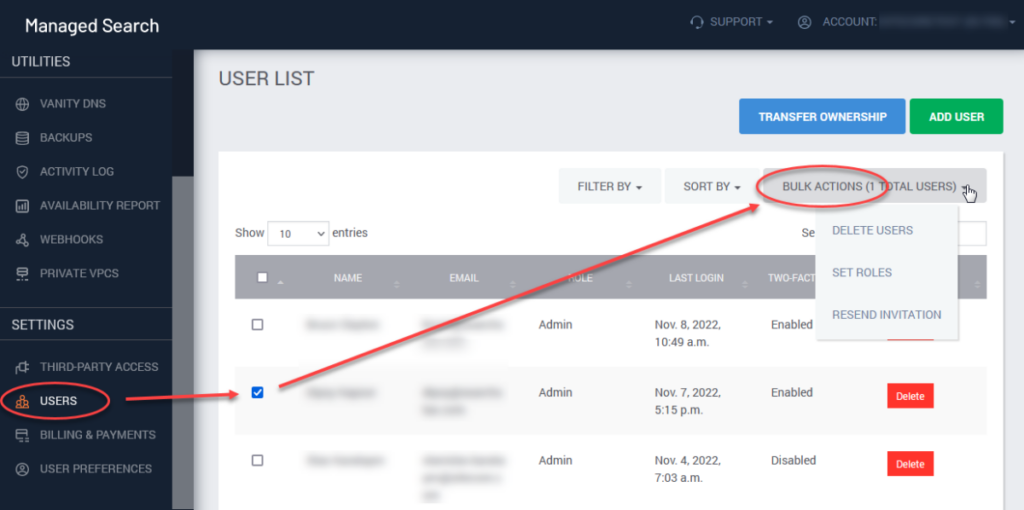
The Owner or Admin can perform the following actions on one or more users simultaneously:
- Delete users: Delete the selected users from the current SearchStax account.
- Set Roles: Give selected users a new role.
- Resend invitation: Re-invite a user who did not respond to the welcome email within 24 hours.
Updating User Preferences
Profile
Any user in can change his/her contact information and preferences on the Account Settings screen.
From the SearchStax Dashboard, click on User Preferences.
Edit the information in the form below:
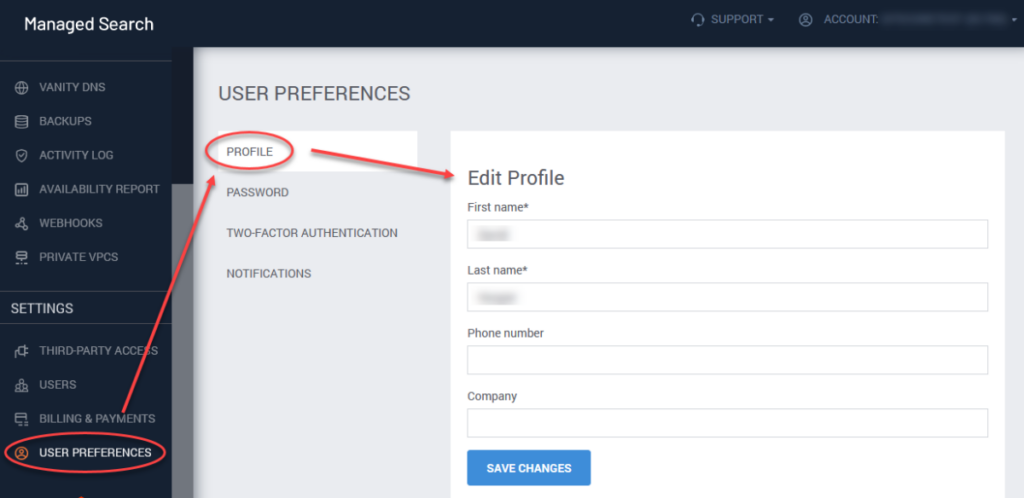
Note that you cannot change your verified email address. For that, please contact SearchStax Support.
Password
See also Change Your Password.
To change a password, click the Password tab and fill out the form.
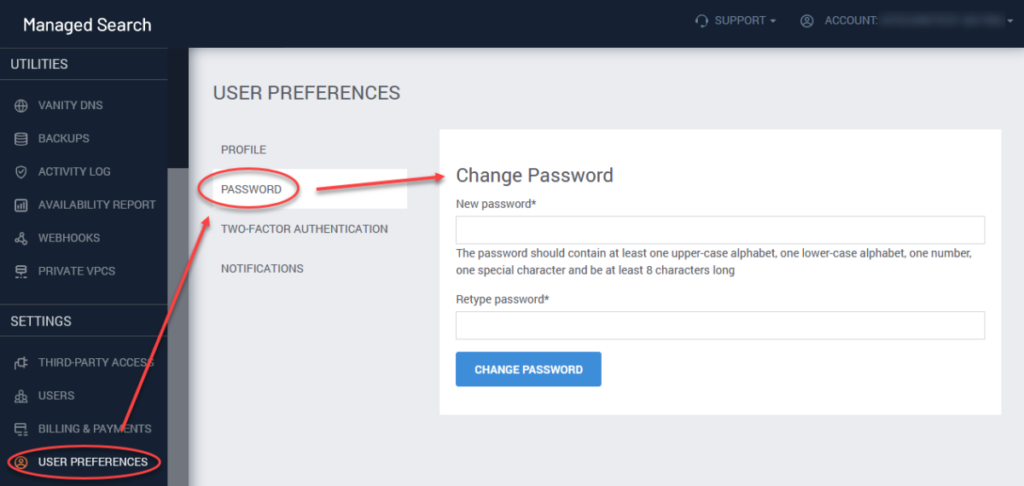
Single Sign-On
Please see the Single Sign-On page for detailed instructions.
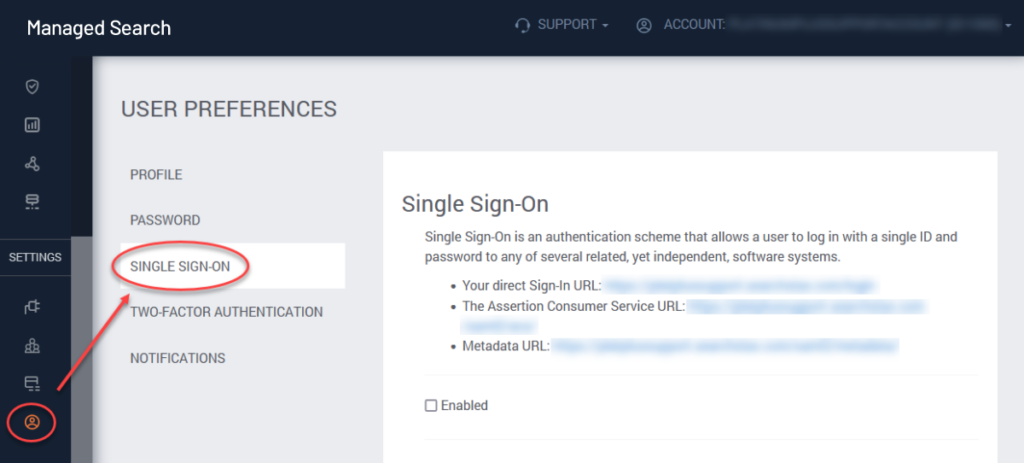
Two-Factor Authentication
Please see Two-Factor Authentication for detailed instructions.
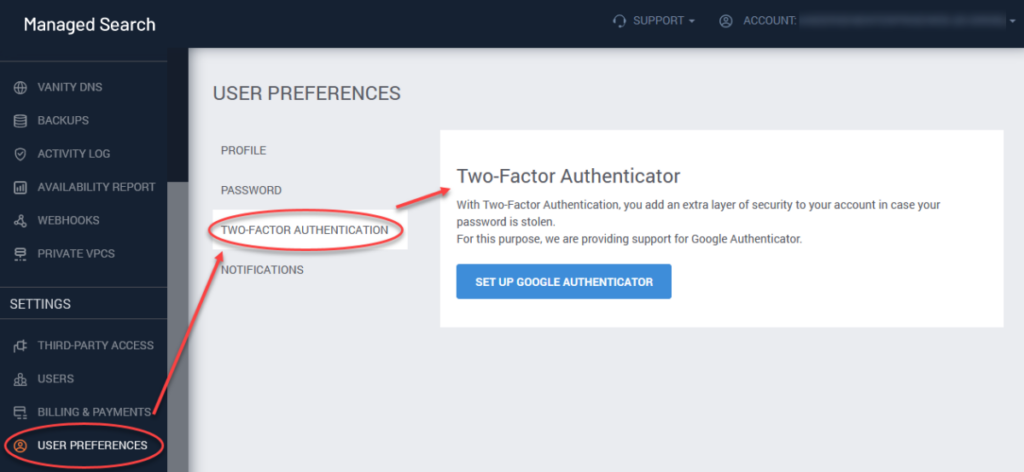
Notifications
The Notifications tab lets you opt out of the courtesy emails that SearchStax sends to announce SLA compliance, new deployments, scheduled maintenance, and failed backups.
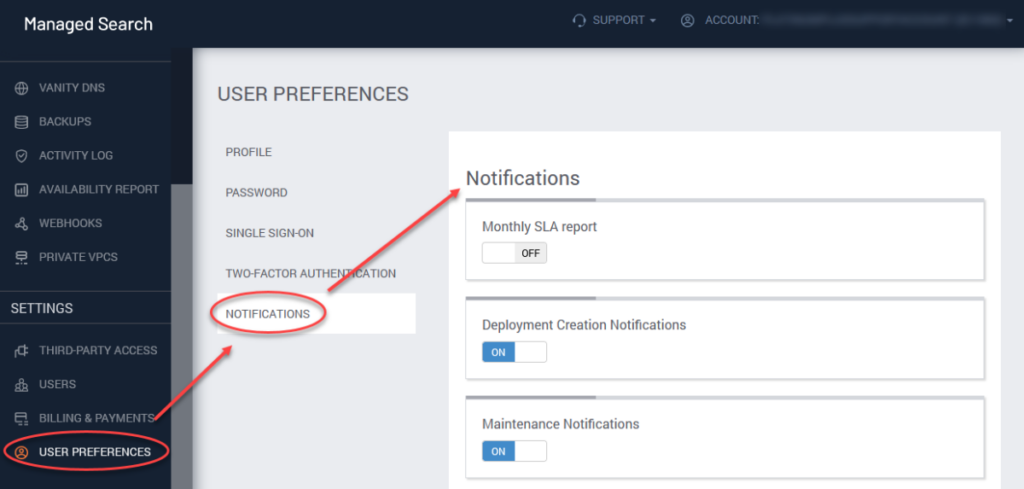
Questions?
Do not hesitate to reach out to the SearchStax Support Desk. We always strive to improve our service!

