Complete your First Search with SearchStax Site Search
This is a procedure for completing your first search with the SearchStax Site Search solution:
- Confirm that data has been loaded. Navigate to Search > Results Configuration > Results and Display. Click on the Return Field dropdown. Make sure the dropdown is populated with your fields.
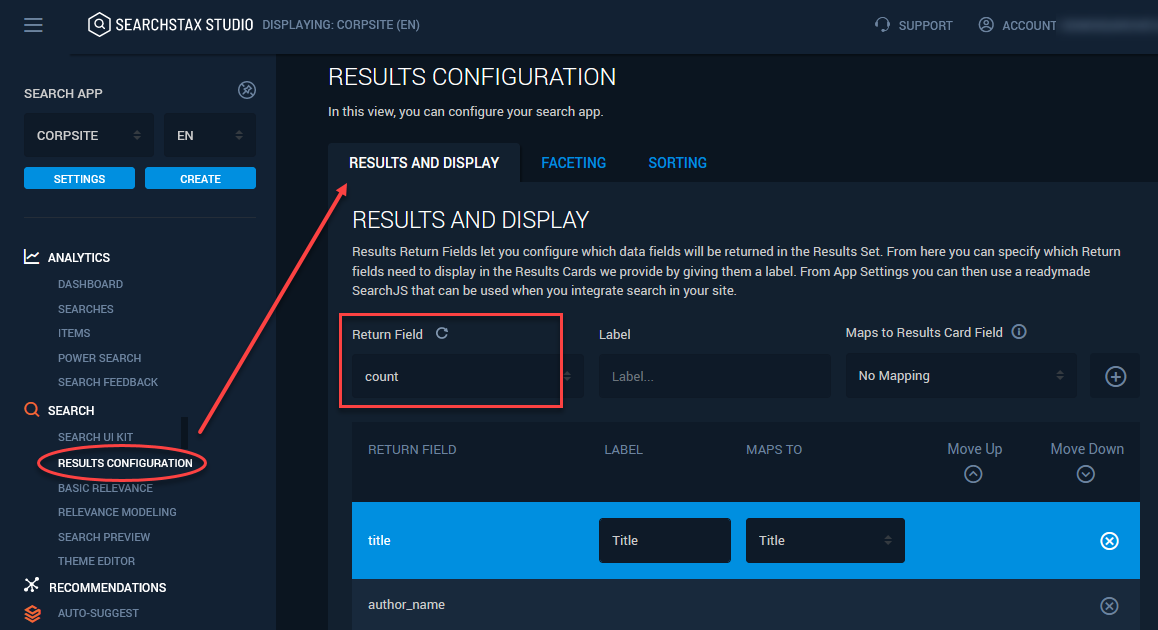
- In the Results and Display section select Return Fields. You can map fields in your index to predefined fields in the Results Card. An example is automatically shown on the right of the screen. A mapping is not required to display the fields in the results.
- We suggest creating a Title, Description, and URL field. Through trial and error you will land on the most relevant fields to return to the user. Once done, click Save Draft and then Publish.
- Create a Relevance Model. A Relevance Model is required to run a search and determines what index fields are used to search on and what rules to use for optimal search results. Navigate to Search > Relevance Modeling and click on Create a Model.
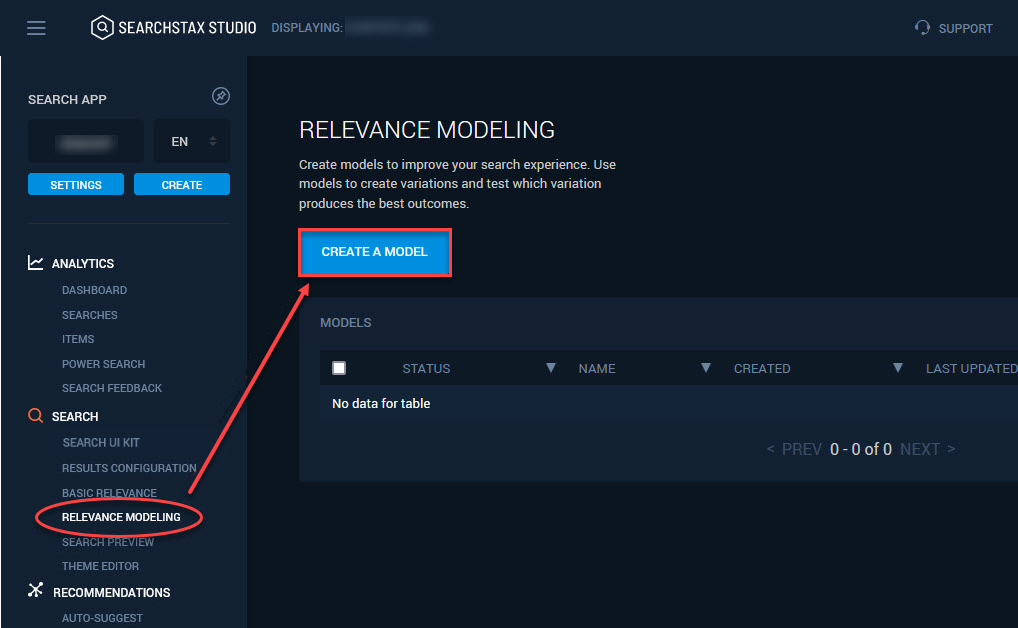
- On the Search Fields Tab of the Relevance Model, select the Search Fields that queries will match against. From the Available Fields list select fields you want SearchStax Site Search to query against. Typically these are consumer-facing fields such as “Page_title”, “Heading_1”, “Description”, etc. When you are done, click Save Draft and then Publish. Without this step, queries will return zero results!
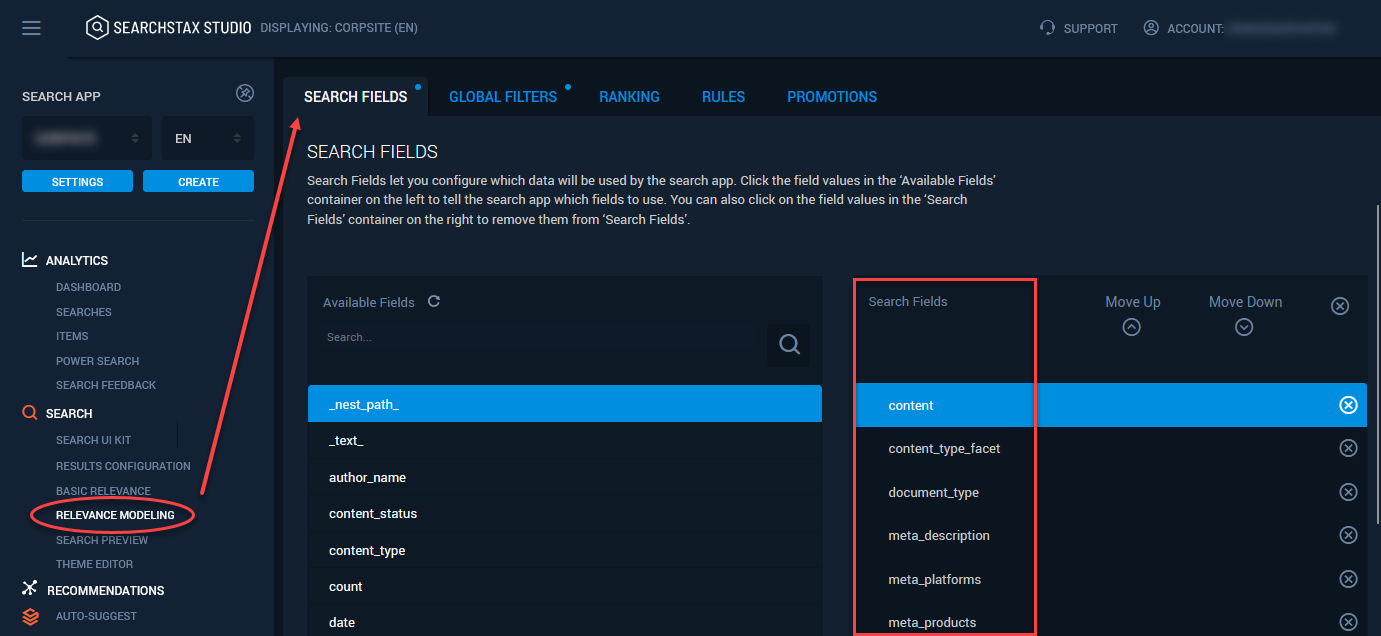
- Once the Search Fields are active, you can optionally Rank those fields and add Global Filters, Rules, and Promotions.
- Test your Relevance Model settings on the Search Preview page. This is the Site Search’s internal testing page. Customize Search Preview by selecting the View Style, Sort By and Results Per Page.

- Once you are receiving results in Search Preview, you can Add Facets from the Faceting tab under Results Configuration to get search results that meet your business requirements.
- Share your Search Page by enabling a Search UI App. This lets you share a search page with people who cannot log into the SearchStax Site Search. Changes in Site Search settings are reflected immediately in the Search UI App.
- Customize the look and feel of your search page using the Theme Editor, and UX Accelerators.
- Gain Insights with Search Analytics using Search Feedback, the Dashboard, Searches, Items, and Power Search. These features require an accumulation of user search activity before they become operational.
Questions?
Do not hesitate to contact the SearchStax Support Desk.

